Google Hangouts Leaves Jabber Contacts Out To Dry
I’ve used the Google Talk Chrome extension for a while, and it’s pretty decent. I use it extensively to talk to coworkers who are using the Fonality HUD (Heads-Up-Display) chat function, which uses a jabber chat server. This morning I discovered that, tada, Google “upgraded” the Talk extension to Google Hangouts. In the process, they don’t even show my Jabber/Fonality contacts. Even logging into Gmail, where the contacts still exist in the chat sidebar, when I try to start a chat it doesn’t respond or open a chat window. So far, the Beejive Google Talk app on my iPhone still works but otherwise I’m stuck switching to another service with zero warning or options. Not a fan. I’m not opposed to finding alternatives, they exist I know, but I was happy and now the plan has changed with no real warning and now I’m scrambling. At least Beejive works. I’d definitely be open to switching to Lync, but that’s not Jabber compatible to talk to my coworkers where they already are, and the iPhone app stinks (can’t even stay signed in properly for long periods of time, among other issues). I could run an Openfire server of course, but I have enough work supporting customers that I’d rather not spend the time managing our own infrastructure as well, because I know there won’t be spare time!
Enough rant for now, but I haven’t really seen much out there about this, or anything that mentions the lack of Jabber support in the new Hangouts extension for Chrome, so I wasn’t satisfied just seeing others complain since they haven’t yet (I’m sure they will, give it time–they have complained a bit, just not about the lack of Jabber yet :-)
No Nonsense pfSense CITRT Ten Talk
- On Feb. 27, 2013, at the Spring Church IT Roundtable in Phoenix, AZ, I gave a brief ten-minute talk called a “Ten Talk” that was an introduction to the open source firewall called pfSense. Here is the presentation itself that you can watch, UPDATED on March 4th to add fully re-recorded audio!
Several people have spoken to me after my talk showing interest in the system and the NetGate firewall that I showed that we use. UPDATE: If you were at the Church IT Roundtable in Phoenix, AZ in Spring 2013, we gave away one of the firewall units we use, the NetGate pfSense Alix 2D3/2D13. Thanks to those who entered and also everyone at the Roundtable, because everyone was completely awesome!
Microsoft Office 2013 Preview Crashes with DisplayLink
UPDATE: Thanks to Aaron Sudduth for the tip that there are beta DisplayLink drivers available! They work on Windows 7 in addition to Windows 8. I downloaded them (version 7.0 beta 1), installed them, and when I plugged the Diamond BVU195 device back in, I pulled up the “installing drivers” dialog and skipped Windows Update driver checking. It found the beta drivers and everything started working again, including the third display and Office 2013! Problem solved!
For a couple of years, I’ve used the Diamond BVU195 USB-to-DVI external monitor adapter (it’s relatively cheap on Amazon) so I could use my laptop monitor, an external monitor, and a second external monitor (third total) even though my Latitude E6420 Advanced Dock has two DVI ports, because the laptop only supports two monitors total simultaneously (including the laptop display) using its internal video card. This has worked great. However, I also wanted to try the Microsoft Office 2013 Preview. Which installed after a little difficulty but every time I tried to open it, would crash instantly when I tried to open any of the apps (Word, Excel, and Outlook are the ones I tried). The splash screen (for Outlook, for example) would come up and along with it, a box with the title “Microsoft Outlook” that says “Microsoft Outlook has stopped working. Windows is checking for a solution to the problem.” and it would finish crashing, close, and I couldn’t use it.
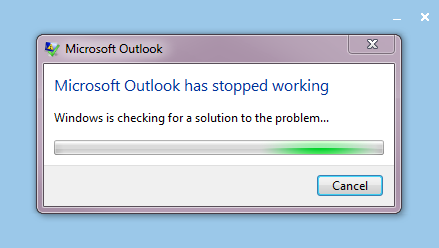
After some Google-fu, I found a site that mentioned something about DisplayLink, which is the company who makes the hardware/drivers for the Diamond adapter and many other similar adapters and third-party docking stations (they also make software that lets you use an iPad as an external monitor on a PC or Mac). I don’t recall which website it was with this hint, though I found another one that recommended these steps for disabling add-ins (which I eventually did for all non-included-with-Office-2013 add-ins as well once I got farther along). Anyway I checked my Programs and Features area in the control panel and discovered the DisplayLink Core Software that was installed (automatically through the Windows Update driver install of the Diamond device), and uninstalled it, rebooted, and Office 2013 worked!
There were some compatibility issues that I fixed by disabling some third-party add-ins per my above link as well but at least I could start the apps and they all seem to work well! I reinstalled the DisplayLink adapter this morning in my office and immediately Office 2013 crashed on startup again. Uninstalled DisplayLink, rebooted, back to normal!
There are some other pieces of software that seem to cause this, such as ABBYY Finereader and apparently in some cases some versions of Visual Studio (I saw references to Visual Studio 2010 Tools and Visual Studio 2008 Tools (for Office) and Visual Studio 2012 RC along with Visual Studio 2010, not sure what combination causes problems because I have Visual C# 2010 Express and Visual Basic 2010 Express that cause no issues for Office 2013). But with very little out there mentioning the DisplayLink issue, I figured I’d mention it here (I reported it to Microsoft with the “Report a frown” in Word as well). I’m running Windows 7 Professional 64-bit and Office 2013 Preview 32-bit, by the way.
How do I like Office 2013 now that it runs? Too early to know. It functions closely enough to Office 2010 (including Outlook picking up all settings (three Exchange 2010 accounts) from Outlook 2010) that it’s been a mostly easy switch so far, but I haven’t gotten into it. The connectivity directly to SkyDrive and SharePoint sites is nice.
Ubiquity UniFi vs Open Mesh Comparison
I wrote about Open Mesh networking at my Church IT blog back in 2009, which at the time replaced a dying Meraki network originally installed in 2007 (using hardware they long ago discontinued, similar to what Open Mesh became) and has done well in that situation. I had a reader comment yesterday about my current thoughts, and my response was different now that Ubiquity UniFi is available. I’d probably try and do things differently if I could do it again, though maybe not in that original situation. Any more traditional “office” setting other than a campground I’d still steer towards UniFi over Open Mesh now. My issues have to do with hardware and software, and not necessarily as much “software” as the whole platform and how things are set up for each. I already commented once on my original post but I also wrote a further email reply follow-up; that’s what I’m republishing here with limited editing:
My issues with Open Mesh are probably with both the hardware and software, but more software. Hardware-wise they’re OK, but with only one radio the actual throughput is very slow. This may not matter in your situation, and you can actually throttle it as well (but you can with UniFi too) per client, which would help keep abuse by large download abusers to a minimum.
The Open Mesh APs are designed for placement near a power outlet, which is fine except people tend to mess with stuff at that level (I’ve had people unplug them because they were trying to be helpful and “cleaning up,” and that’s a best-case). The other option is to spend another $20 on a PoE injector adapter for them, but they aren’t really made for ceiling mounting, though you could put it inside a ceiling perhaps (if it were a drop-ceiling), or try to mount them up high. They do have covers that mount over a plug outlet that hide them OK, but you can’t put the larger antenna on them with the cover too (if desired) and it keeps the outlet from being used for anything else (covers up both outlets). UniFi gear is like a disc that looks like a large smoke alarm, is made (and comes with the hardware for) ceiling, wall, or drop-ceiling mounting, requires PoE via an included adapter (so it can be plugged into a closet with the switch and not wherever the AP goes), and in practice seems a lot cleaner and less messy solution overall, and their other directional stuff also uses the same PoE stuff and can be run outdoors too and mounted easily (they make cheap wall and pole mounts for it).
The Open Mesh software is actually a “cloud controller” as you may know. But it’s slow–once you change a setting, it takes at least 20 minutes to propagate to the access points. If they go offline there aren’t many ways to troubleshoot the problem, and the feedback you get on the dashboard, while useful, is quite delayed. And I’ve seen some pretty poor throughput numbers, even to the point of access points dropping out and back (not sure how much this is due to distance but the signal’s pretty good when it works for most of the APs I have), but you don’t have much in the way of troubleshooting options. The “cloud controller” idea is cool and it does work, but not nearly as well as I’d like to see. I’ve also had some issues getting an IP with a device on the network, and sometimes the connectivity through to an AP that has the DSL line on it is flaky so I’ll either get an IP and no Internet, or won’t even get an IP and get connected. I’ve not solved this problem; it sometimes works and sometimes doesn’t. Hasn’t been ultra-reliable for me, but it’s better than the nothing they had before at the campground where I installed it. I have it in a related office building in the city as well for guest internet access, and it’s a little better there but not by a ton (it is a little more reliable), and there are only two APs not a huge mesh. I’d use UniFi for this office in a heartbeat; it wasn’t available at the time and I’m thinking about replacing it soon actually.
With UniFi, there’s controller software that needs to run on a computer. If you’re not doing a guest portal or RADIUS (per-user) authentication, the controller software doesn’t need to stay running after setup except for config changes and firmware updates The controller software is free and Java-based, will run on Windows (desktop or server versions) or Linux and doesn’t need a lot of power, an old cheap or free desktop would run it, or you can actually host it yourself in the “cloud” on a virtual server (any number of providers or Amazon’s EC2, or in your own office elsewhere with a port open). You do need to run your own DHCP server, though if you have an XP box as a controller there are some free DHCP servers available for XP. But changes with the controller are immediate, you can see the status of access points, map them on a floor plan or via Google Maps (similar options are available in Open Mesh but I find their mapping a lot more clunky, and it has to be Google Maps not a floor plan you provide), configure up to 4 SSIDs including guest/internal networks as needed (guest networks can share the same IP range and use internal firewalls on the APs to block traffic to the internal network), and if the controller runs all the time you can see statistics and users and optionally block users.
The UniFi controller features are similar in many ways to Open Mesh (though it only has one “staff” and one guest network available), but I find the UniFi configuration to be enjoyable, fast, and usable, and the Open Mesh controller is pretty until I want to use it and then I wish I didn’t have to deal with it and the time it takes and troubleshooting and time for configurations to take effect. I’ve also had APs that wouldn’t connect at all to the cloud controller and I had to manually re-flash the firmware on them, though hopefully they don’t have that issue with the present version of the firmware.
So those are my thoughts on the two; Open Mesh will probably “work” mostly, as I said, but I just haven’t been thrilled with them on a few levels after having actually used them. I haven’t really done much with them in a couple of years now (other than testing the Enterprise access points and being even less thrilled with the reliability there) so maybe they’ve improved some. I’d probably put together a more robust Ubiquity system with directional uplinks between buildings and UniFi for clients, though if buildings are close enough you might get away with the “wireless uplinks” feature of UniFi (unlike mesh you define the links manually, and each wired AP can only uplink to 4 others wirelessly).
Two notes to add to my above comparison:
- UniFi is still a lower-end solution with some very nice Enterprisey-features. It competes well in the right space, but places with a lot of interference and/or very high density requirements should look at something better, like Ruckus Wireless, which is excellent, pricier, but definitely has a place where conditions warrant. UniFi rocks but isn’t the answer every time, either.
- My dealings with Open Mesh are with the OM1P 802.11g access point (and some test units of their Enterprise MR500 unit while in beta). They now have a model OM2P 802.11n access point and the MR500 is in production, so some of my issues may have been solved. My original Open Mesh configuration was in 2009 and the Enterprise AP test was in 2011 and I have not re-evaluated them since. I still really love the way Ubiquity does things, regardless, but Open Mesh may be more of a contender with their new hardware and possibly firmware upgrades since my last use.
Microsoft Virtual Server inside of VMware ESXi virtual machine
Virtual machines inside of virtual machines like to sleep around. But maybe I should give you some context!
I just moved an SBS 2008 installation from a physical server to a virtual machine. It’s a temporary thing until we rebuild the whole server in a couple of weeks, but it’s one of the steps. The physical SBS box had Microsoft Virtual Server installed on it running Blackberry software for Exchange (just for one user, but he’s the owner so it’s important that it keep working!). Once the virtual machine was up and running (hosted on VMware ESXi 5.0 free), everything seemed to be going fine until I took a look at the Blackberry server. I had to change the networking in Virtual Server to use the new virtual network card (instead of the old physical one). Then I booted the virtual-inside-virtual machine….and lost networking to the SBS VM!
I’ll save you the extended details of troubleshooting, which involved some reboots and reconfigurations and resets. The solution was go into the VMware vSphere Client, click on the host at the left, then on the Configuration tab, and then on Networking on the Hardware submenu. I clicked on Properties of vSwitch0, and then edited the vSwitch configuration. On the Security tab, I changed Promiscuous Mode from Reject to Accept, and OK’d my way out of all the settings screens. This is a great security feature but prevents the use of sub-virtualized machines that require promiscuous mode (now you see why I mentioned sleeping around?).
One thing I also did was add a second virtual network card to the SBS machine and unbind it from IPv4 and IPv6, but assign it as the physical card used by Microsoft Virtual Server for the Blackberry virtual machine. This gives me a little logical separation between the NIC used by the SBS system and the one used by Blackberry, though it doesn’t gain me much given the overall setup. It was more one of my troubleshooting changes I decided was worth keeping. You do still have to enable Promiscuous Mode for the Virtual Server to get network connectivity (a hint was that with the defaults, broadcast traffic worked because the NIC would get an IP via DHCP, but unicast traffic would fail; broadcast traffic was functioning even with Promiscuous Mode disabled!).
I’ve dealt with Promiscuous Mode before to get firewalls working in VMware, such as pfSense, which is why I though to check on the setting eventually. I’m happy that my past experience was able to help with my current one, and now I’ve shared with you and, hopefully, future Googlers looking for a solution to a similar problem!